This is the third part in a three part blog about using the author tool Scrivener in conjunction with the Story Grid Methodology developed by Shawn Coyne.
These are the topics I covered in this series:
- Part 1 – Set Up
- How I set up Scrivener to edit or write a new manuscript – My Way
- How I incorporate the Story Grid guidance inside Scrivener
- How I incorporate other writings methods
- Using a Global Value Tracker
- Part 2 – Using and setting up Meta Data
- A new way to use Meta Data to track the 5 Commandments for each scene
- Using Meta Data to Track the Literal and Essential Action as well as Value shifts
- Review of tracking Story Grid Spreadsheet Data using Meta Data
- And We’ll review the export feature that allows you to export all your metadata into an excel spreadsheet that resembles the Story Grid Spreadsheet Shawn Coyne uses
- Part 3 – More Tips
- Using Keywords to track Sub-Plots
- Using Collections to Track Main Characters, Locations, and Unique Elements
- Using synopsis to Track Beats
These topics have been the most frequently asked questions about my method. If you have more questions, please ask them in the comments below.
Now, let’s get started with the most fantastic combination since peanut butter and jelly – Scrivener and the Story Grid!
Using Collections to Track Character Arcs and Common Themes
What are collections? In Scrivener, they are basically search results, but they are more. First things first, how do you make a collection?

In the binder, make sure you highlight where you want to search. In this case, i want to search in the whole manuscript.
Type in the search parameter in the search box at the top right of your Scrivener screen (the one with the magnifying glass in it. In this case, I typed in Jane (this is the book Tarzan of the Apes). On your binder now, you have all the scenes highlighted in a collection where the word Jane appears.
Why would you want to do this in your novel? If you are following the Story Grid Spreadsheet, you have all this info in your spreadsheet. This is true, but with collections you can find all the scenes where Jane is mentioned, and it’s dynamic, so every scene you add to this will be added to your collection. The purpose of tracking on stage and off stage characters is multi-fold, but one reason is to track continuity of relationships and timelines. Now that you have a list of all the scenes where the word Jane appears, you can open those scenes and her name will be highlighted everywhere that she is mentioned. This will make it very easy to track your relationships with the king of the apes and make sure the timeline for the characters makes sense.
So how do you make this search a collection?

So you have the search results in the binder on the left, but it still isn’t a collection. You have to click on the tiny carrot in the search box (beside the magnifying glass). This shows a long drop down list of where you can choose to search (in meta data, notes, everything, etc). At the bottom of the list, it gives you the option to save search as a collection, click there. As you can see at the top left in the binder section there is now a collection called Jane. This collection will exist until you delete it. You can hide it by clicking the view button in the top left (above the binder) and selecting show/ hide collection/ binder.
You can make as many collections as your want and give them different colors. I often use this to track major and minor characters, but also themes and items. For instance, in Raiders of the Lost Ark, I might use collections to make a scene collection for every time the Ark is mentioned just so I can check for continuity when I finish the draft.
Using Keywords to track sub-Storylines
Sometimes the collections won’t cut it. You can search for all the scenes with Tarzan and Jane, but maybe you are writing a Thriller or Crime plot and you want to track all of the red herrings or all of the clues you have left the reader to solve the crime, then what do you do? This is where using keywords can come in handy.
Keywords is located in the inspector, directly below the Meta Data. You can also add a shortcut to the top of the screen. If you hit the gear button in the keyword block, you can add your own keywords and see the current keywords, a pop up window will open up in the middle of the screen. All you have to do is drag the appropriate keyword into the keyword section and it’s added (you can even color code them if you want).
As I mentioned, I use this to track nebulous things that I can’t track in collections because they aren’t easy to search for. If I have a worldview maturation plot, or a worldview education plot, I might have a keyword to help me track the character’s move from ignorance to wisdom, the specific points where that occurred in the story. I also might track relationships between characters, because it’s hard to see a search that shows time the two characters are together, or every time one character does something that influences their relationship together, but if you identify those scenes as you write them or as you are reviewing your first draft, you can mark them and then review and make sure the changes are strong enough/ fast enough/ clear enough.
Using Synopsis to track the story beats
The last thing I want to mention is using the synapsis to track you story beats. In the last article, I mentioned tracking the beats using the meta data, and this is how I do it. But when I’m finished, I also copy the beat info from the meta data into the synopsis. I do this so that I can find the scene I want by using the corkboard view (this is located at the top of the screen beside the outline button). Using the corkboard view, you can see index cards with the synopsis printed on them, so if you are looking for a specific beat/ scene, it’s really easy to glance through the index cards in the corkboard and find it. I usually don’t do this until I’m finished with the first draft. For visual aids, I talk about using the corkboard in this way in my my post about tracking the 5 commandments using the corkboard and synosis (use this link if you have a windows computer).
More Scrivener
For More Information on Scrivener and the Story Grid, check out my Scrivener Post Page to see all of my posts on the subject.
I started out learning Scrivener on my own, and I loved the tools I found. I eventually paid for an online course called Learn Scrivener Fast. It was very thorough and professionally done, and I learned even more tips and techniques. I really loved the course, and I became an affiliate, this is my affiliate link to Learn Scrivener Fast. I do receive a percentage of anything spent through that link.

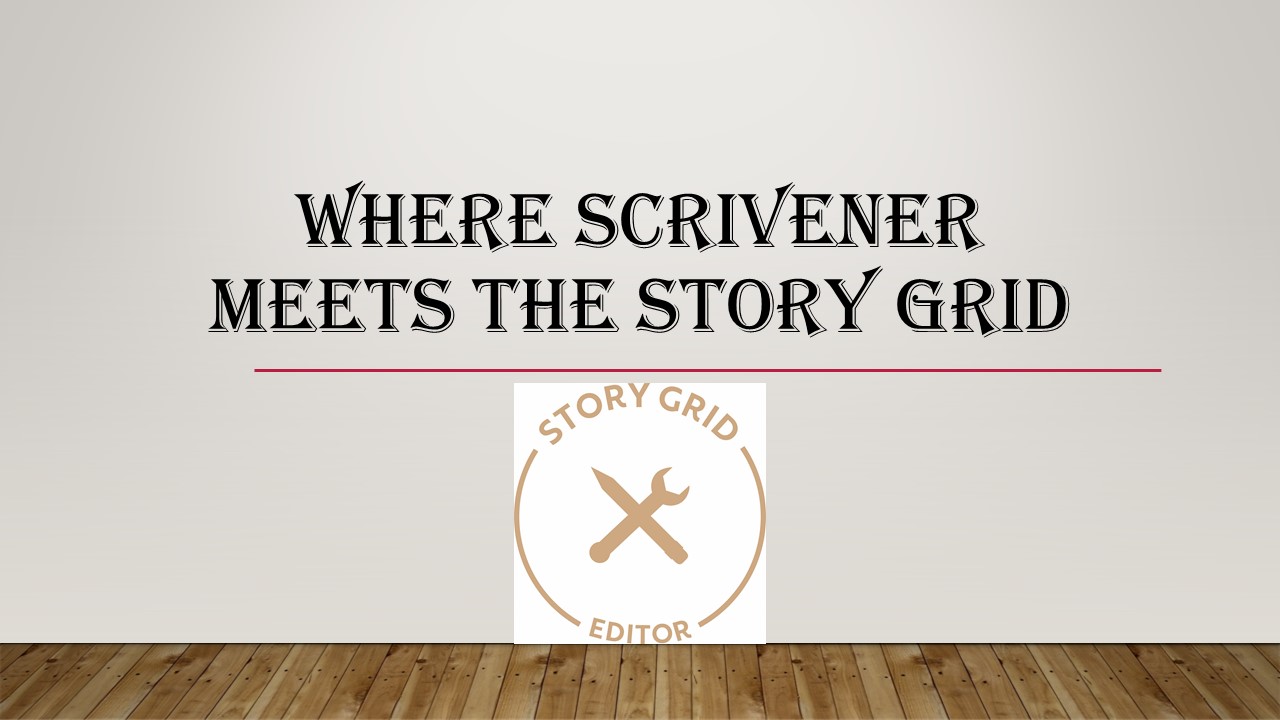

Leave a Reply